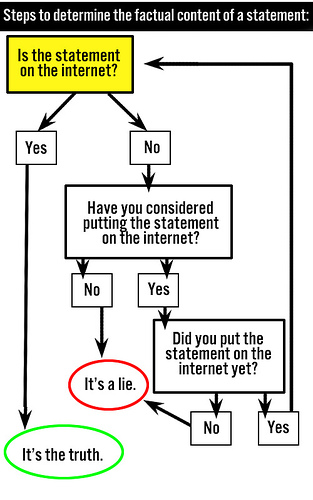Well, as you all know, I am an absolute Mac fanatic!
I love my Macs a great deal....
Well, my Maclust was satisfied this week when I got a 'bricked' iPhone from a friend in Cape Town (bricked means that it WAS unlocked, then some sad soul updated it to the 'new' firmware 1.1.2. and that made it completely unusable - well so we thought!). Because it was bricked and unusable I got it for next to nothing (in fact, as per usual, I picked it up in a trade for a few of my older dispensable gadgets!)
So I stated to do some research on how I can 'unbrick' my new paperweight. I went to this site and followed the instructions to downgrade and unlock my iPhone!
It took two or three attemps (and a move from the Mac to the PC, downgrading iTunes on my wife's PC to be specific), but IT IS UNLOCKED and EVERYTHING works!!!!!! So, I have an Apple iPhone running on the MTN network here in South Africa (by the way, I have tried it with a Vodacom sim card, and Cell C, and it works on all of them).
There are two things that you need to know about this device if you're outside of the UK, US, Germany and France:
1. You need to unlock it (called a jailbreak on the internet) so that you can install third party applications on it (apptapp is the standard package installer that let's you get everything from PDF readers, ebook readers, Instant messaging clients, skins and modifications, voice recorders, drawing programs and every single Gameboy Game ever... Just to mention a few)
2. Once it is unlocked you use a free program called 'anySIM' to allow you to use (as the name suggests) ANY carrier's SIM card in the phone.... anySIM is one of the free downloads that comes on the apptapp application that you use to unlock your iphone.
Before I post a few photos, here are my likes and dislikes (I have had it for about two weeks now as my primary phone, diary, and web device - so I have had a change to test it thoroughly in all sorts of conditions. Over the last week it has been an absolute gift as I've had to be out of the office at the hospital with my son. As many others can understand, life still has to go on, people call, meetings need to be set up, emails returned, reports filed etc. and the phone has been a champion):
LIKES:
- It's an Apple iPhone... say no more.
- It sync's with my Mac (contacts, iCal, iTunes etc. etc.) see the screen shots below.
- The interface is typically Apple, smooth, effective and it JUST WORKS!
- The keyboard... As Steve Jobs said "learn to trust the keyboard", once I let go and just typed I can probably get about 30 words a minute on the keyboard! Search this blog for a paper I wrote on IQ, EQ and SQ... This phone's keyboard requires EQ to operate it well. It's like a golf swing, you can't quite understand why it works (and when you try to understand it you loose the plot), but it works.
- SAFARI!!! This has to be the very, very, very best mobile browser ever! I have a Treo 650 (palm) a Treo 750 (windows mobile), and a Nokia E90 (Symbian), and none of them can do REAL WORLD browsing with all the bells and whistles.
- iCal - it looks, feels, and works like iCal on my Mac... As you can see from the screenshot of my iCal I am a HEAVY calendar user, and this just works!
- The iPhone interface (scrolling with the roll of a finger, pinching to zoom in and out on the web browser and PDF's)
- Mac OS (this means that it has a version of UNIX underneath... So it is easy to hack. I have installed SSH and AFP with a terminal on my iPhone so I can FTP and connect to it using various UNIX old skewl hacker tricks...)
- Email client... Works great (but I also dislike it, because you can't save attachments, or create folders, and it is SLOW in sending SMTP mail).
- The earbud walk and talk headphones... They are fantastic, look cool, and they have a nifty little square thing that you ust gently touch squeeze to answer a call. If you're listening to a podcast, watching a video, or listening to an MP3 and a phone call comes in it pauses your media, and then starts it up again when you're done talking.
- The incredible display!!! This has to be the best, brightest, and clearest display I have ever seen. It is incredible to watch video on this thing!
- It charges via USB... This is great since I always have a laptop nearby and can just plug it in to charge (I also have a USB ligther adaptor for my car... So no need for weird adaptors, just plug it in and it charges! The battery life is great. I am a heavy user! I check my email in meetings, I check facts on the internet, update my blog, have reminders sounding throughout the day, listen to podcasts and audiobooks while driving, send SMS's Oh, and since this IS a phone... I ALSO make and receive quite a few phone calls... With all of this the iPhone can last me at least three days.)
- Vibrating alert! A must have for a person who is in meetings and classes and needs reminding of when to go to the next appointment or meeting!
DISLIKES:- Edge - in this day and age EVERY cell phone should have 3g... I suppose it does have a great WiFi client. So, I can't complain at the office and at home.
- You can't send MMS! Crazy - apple will HAVE to fix that.
- You can't take Video (I'm sure someone will do an app to do that in the not too distant future - like the apps to record voice notes, read ebooks, read PDF's, modify the skins and appearance... etc. etc. etc.)
- No bluetooth keyboard support. I have a great bluetooth keyboard that folds out to touch type in meetings etc. It would be great to use this with the iPhone screen.
- Can't do easy internet connection sharing (i.e., use the phone as a bluetooth modem).
- Doesn't show up like an 'external hard drive' (as with the other iPods).
- You can't scroll the timeline within an MP3 (like you can with the scroll wheel on a regular iPod).
- There are no 'native' NIV, NRSV, and Greek Bibles (I am signed up for Laridian.com 's online bible's - so I have all these versions, but I need to have the cell phone switched on and use Safari to access them.... That is not ideal for when I am preaching. So, what I have been doing for the past two weeks is copying the texts that I'll use in the service into an email and emailing them to myself to read from email on the iPhone).
- The Camera is great in good light, but not so good in poor light (my Nokia E90 camera beats this one hands down, but then the iPhone camera is MUCH, MUCH better than either of my Treo camera's).
OK, so are you ready to see a few screen shots of my iPhone? Simply click on the small icons to enlarge each photo. I have scaled them down to make this page load a bit faster for those on dial-up (and of course those who are browsing on the cell phones!)
The iPhone interface

In this photo you can see the main screen. The four icons on the bottom are on a Dock (Phone, eMail, Safari Web Broswer, and iCal). All the other icons 'scroll' up and down as you slide your finger up and down the screen. The more knowledgeable will notice that my main screen looks different from the standard iPhone, that's because I installed 'customize' and 'SMB Prefs' which allow one to change the icons and appearance. To open an application you double tap with your finger. Notice on the top left that it says MTN SA, when you are using the Edge network a little 'E' appears there, now, however, I am using wifi so you can see the wifi symbol with wifi strength indicated. The time is in the centre and the battery on the right.
The Calendar

This is a screen shot of my calendar for today. You can see that it has three views (List, Day (the view seen here) and Month view). Each reminder or appointment appears as a block of time (which one sets either in iCal on the iPhone, or can sync from your Mac's iCal on your computer). If you have overlapping or clashing appointments in day view they stack (much like you see here). One can choose various options in iCal (repeats, all day events, reminders alarms, repeats for repeating events, etc., etc.) Again the interface is great, you simply slide your finger up and down and it slides through the day, or right to left to go to the next day.
Email and SMS.

First, forgive me for blanking out some sections of the emails above... I'm sure you understand! Some people may not wish to have their names of cell phone numbers shared on the internet! So, this is what the basic email list screen looks like. each unread email has a blue dot next to it. As you touch it, it opens and you can scroll it with your finger. So far I've seen that the email client lets you read MS Word, MS Excell, PDF, picture, and a host of other files. It DOESN'T do Powerpoint. And, as I mention above, you cannot create folders (if you're using POP3, of course you can if you're using IMAP - but then who does that with an iPhone!?), and you cannot save attachments.... However, the mail application works like a charm!

This is what SMS messages look like when you open them (they first appear in a list mode, like the email list above, when you click on the email it opens out to this view, which looks a LOT like iChat on the mac). Here you can see an SMS I received from a Pretoria Blockbusters... I replied just to show you what a reply would look like - you can change the colours of the bubbles, it tells you the date and time of your reply, and each SMS received from the same number or contact gets added to the same conversation.... So, it looks like an IM chat. What's missing!? Can you believe that the iPhone doesn't allow you to send a single message to multiple recipients!! CRAZY! But don't fear, there is a third party (FREE) app called weTool that will do that for you. Again you can download that form apptapp.
Once you get used to the keyboard you can REALLY type fast and it can be done with one hand (ask me, I had to reply to quite a few emails and SMS's over the last week while my son was in hospital asleep in my arms, and I was having to deal with work).
Maps (Google Maps).

You can get street level maps for most of the world (for free), and because they were designed specifically for the iPhone they are small and fast (so work great via EDGE). This device DOESN'T have GPS (like my Nokia E90), so it is not going to navigate anywhere, but at least you can check out a map if you are lost.
Notice the 5 icons on the bottom - You can see I have it on map, you can select Satelite view (see the next photo), and list view (if you're in the UK or US you can get directions from one address to another - it will still be a few years before Google implements that feature down South in South Africa!). I haven't got a clue what the car icon is for!? Any ideas???

How COOL is this!? The map above this is a map of the Menlyn area near my house, and this picture above is a Google Maps satelite view of the same area!!! I can see my house from here!! (well, if I scroll up a little and pinch out...)
Ebooks.

OK, so this is what the basic interface for the ebook reader looks like... It will handle any plain text or HTML ebook... Sadly it doesn't do Mobipocket books, so if you've bought any of my books on Mobi, please email me and I will gladly send you the HTML versions for free so you can use them on your iPhone. Again, reading books on this great screen, with the simple 'finger scroll' interface, is GREAT! You can see that I have already added a Bible (although only KJV...) and my two books in HTML format! They all work great.

The view above is of the PDF list. You can see that I have some personal PDF's in there (i.e., Word Documents that I have saved in PDF format) and some other books (I am currently reading ALL of Phililip Pullman's books in anticipation of the brewing storm with the realease of 'The Golden Compass' - I have already had about 40 emails about these. My advice to parents and pastors is BE INFORMED!!! Don't rely on others to tell you about this).

This picture shows what a PDF looks like when it is 'touched' to open it. This is the copyright page of my new book. You can see that it lists how many pages are in the PDF, and don't worry for those who don't have perfect eyesight you can 'pinch' the document to zoom in and out... And, your finger can scroll through the document.
Some other COOL apps (Weather, stocks etc.)

The iPhone, in true Apple style, also has a few 'widget' like apps. The picture above is the weather app. You can put a whole lot of cities in there and it will update the weather via Edge or WiFi (you can see I have 5 dots at the bottom... Each of them represents a City. I have Pretoria, Cape Town, Oxford, Chicago, and Kaula Lumpur in there).... The Clock application is also GREAT and does the same (add cities etc.). The information is downloaded from Yahoo.
Photos.

This is a picture of the 'photo' app. You can sync photos from iPhoto (so you can see I have a Liam album, a family album (in which I see the first photo is actually of two of my OLD macs... HA HA!). You can view the photos as a slideshow on the GREAT iPhone screen, and you can also also show them on a TV or Dataprojector with RCA cables!
By the way, the I haven't included any pictures of the iPod (Music, or Video) interface here... It is exactly the same as the new iPod Touch... It has the new 'Cover Flow' view... Let me know if you want to see screen shots of that and I will upload a few.
And... The best for last - Safari Web Browser.

This is the standard view in Safari. Notice a few things. First, this is my friend Sivin Kit's web page (www.sivinkit.net). Second, you'll notice a few icons: Top, the + adds the current site as a Safari bookmark, the other one on the top reloads the site. The bottom icons are a back and forward navigation icon. The book is to go to you bookmarks (and, it Syncs all your bookmarks from Safari on your Mac!), then, you'll notice a little '4' on the bottom right - that is to show that I have 4 windows open. If you touch the four it shows you a 'Cover Flow' of the four windows so that you can scroll between them, close them, or open a new one.

One of the incredible hardware features on the iPhone is that it has a motion sensor. If you turn the iPod sideways (into landscape mode) it will rotate the screen in certain apps (like Safari, or the Camera). This is great because it let's you view a whole Web page's width. This screenshot shows my friend Emily's website (christchurch.typepad.com).

The moment you touch any box on he web page where you enter text a keyboard pops up. This is the keyboard in Landscape mode.

Here's a picture of my website in Portrait mode. You can see that unlike other mobile web browsers it literally loads the WHOLE page! It is incredible. It will load the graphics etc. But, it does not do YouTube in the web browser (there is a seperate iPhone app to do that). But, it handles Java very well. I can do my secure banking, and browse every single site I can on my Mac. There are a few sites that are specifically recreated for the iPhone (like Facebook and google), they are great and have been well designed to capitalise on both the browser and the hardware and interface of the iphone.
By they way, don't worry, if your eyes are not that good, you can also 'pinch' to zoom in on a web page (see the image below. You can also pinch and rotate - no, that is not some innuendo - to see more of a page). Sadly, the browser doesn't allow downloads by default (but, as with many other shortcomings, there is a free apptapp app that let's you do that!)

In this picture you can see that I have 'pinched' it to scroll to have a very large font. Of course you simply slide your finger over the screen and the page moves around so that you can read it and see it.
Conclusion.
So, what is my conclusion with the iPhone? Well, I wish it that Apple would release the iPhone in South Africa, however, it is very unlikely.... So for those of us who have the guts (and the know how) the only thing we can do is jailbreak and unlock it...
I score the iPhone as 8 / 10 (and the remaining 2 points seem to be capable of being fixed up by clever people who know good code and can develop the apps and features that Apple should have included in the first place).
By the way, did I mention that all of the above features can be added to the new iPod touch (with the exception of the Phone features of course... But you can unlock your phone and install a whole host of applications on your iPhone as well).
Technorati tags: Apple iPhone, unlocked iPhone, jailbreak, iPhone on MTN, iPhone on Vodacom, South Africa iPhone, Bricked iPhone, apptapp
 Saturday, December 8, 2007 at 8:38AM
Saturday, December 8, 2007 at 8:38AM  Oooohhh.... At least Mr Grouch haz da coffeez on the intrewebs...
Oooohhh.... At least Mr Grouch haz da coffeez on the intrewebs...